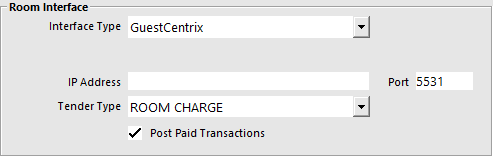
You will need to enter the information that relates to the GuestCentrix setup.
To enable the Room Interface to work on each terminal go to Setup > Global Options > Interfaces > Room Interface.
Interface Type – This is the software that you will be connecting to. Select GuestCentrix.
IP Address – Enter the IP Address or network path to the GuestCentrix folder where it is installed.
Port – You will need to enter the correct port for the software being used.
Tender Type – This is the Tender that you created for Room Charges.
Post Paid Transactions – All paid transactions will be posted to the export file, including eCommerce orders and tables that have been paid using Tyro Pay@Table .
The site should have a folio called IDEALPOS as this is where Idealpos posts all transactions to apart from chargebacks.
To configure the sessions to cover the entire day go to Setup > Global Options > Restaurant > Sessions.
This feature allows you to charge back to specific rooms or permanent account folios in the GuestCentrix database.
Enter the guests name and any matching folios will be displayed. Idealpos will only display the top 8 matches at any one time. It is best to add as much information as possible.